Searching for products online can be an overwhelming task, especially with millions of items to choose from. However, by following a few simple steps, you can quickly find what you’re looking for and make your shopping experience more enjoyable. Below is a guide on how to efficiently search for products and navigate the search features available on most online marketplaces.

1. Start with a General Search Term
Step 1: Type in a Broad Keyword
- Begin by typing a general keyword that represents the product you are looking for. For example, if you are looking for a new phone, simply type “smartphone” or “mobile phone.”
- Online marketplaces often provide suggestions as you type, which can help you refine your search. You can select one of the suggested terms if it closely matches what you’re looking for.
Why this helps: Starting with a broad keyword ensures that you don’t miss any potential results that might be relevant to your needs.

2. Use Filters to Narrow Down Results
Step 2: Apply Filters to Refine Your Search
- After you’ve performed an initial search, most platforms allow you to apply filters. Filters help to narrow down the list of products and make it easier to find exactly what you want.
- Common filters include:
- Price Range: Select a specific price range to stay within your budget.
- Brand: If you’re looking for a specific brand, such as Apple or Samsung, you can apply this filter.
- Ratings & Reviews: You can filter products by user ratings to find the highest-rated items.
- Shipping Options: If you need fast shipping or free delivery, use this filter to find suitable options.
- Seller Location: Some sites let you filter by country to choose products shipped from specific regions.
Why this helps: Filters reduce the clutter by showing only products that match your specific criteria, saving time and effort.
3. Use Specific Search Keywords
Step 3: Be More Specific in Your Search
- When you are searching for a specific type of product, use more detailed keywords. For instance, instead of just searching “headphones,” try typing “wireless noise-cancelling headphones” or “Bluetooth sports headphones.”
- Including specific features, sizes, colors, or models in your search query helps refine the results even further.
Why this helps: Specific keywords allow you to target exactly what you’re looking for, reducing the number of irrelevant results.
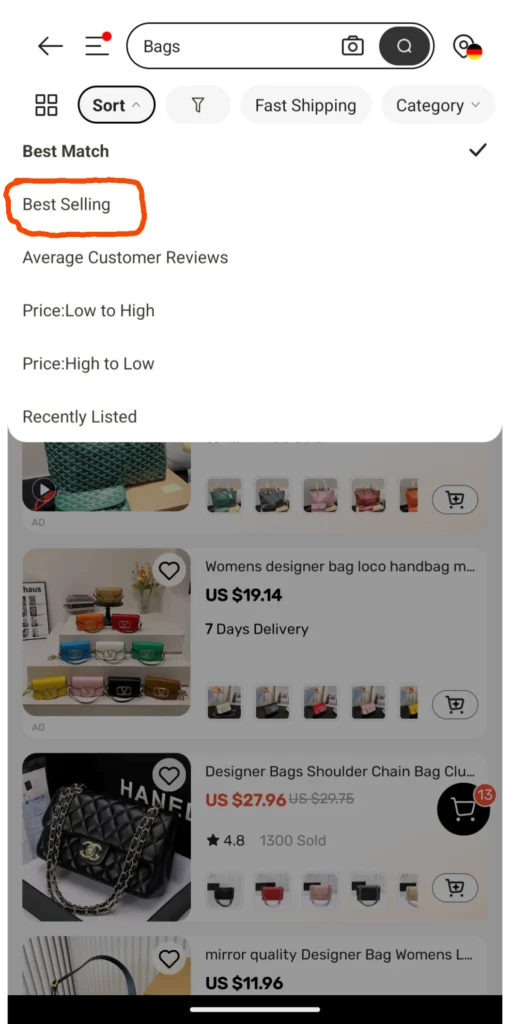
4. Sort the Results by Various Criteria
Step 4: Sort by Relevance or Other Options
- After applying filters, many websites offer sorting options. These might include:
- Price (Low to High or High to Low): Sort products based on their price to find options within your budget or to discover higher-end products.
- Best Match or Relevance: This sorting option orders results based on the most relevant products to your search query.
- Newest Arrivals: Sort products by the most recent additions to the marketplace.
- Customer Ratings: Sort by the highest-rated products to find trusted options.
Why this helps: Sorting options allow you to quickly adjust the results to match your specific preferences or priorities.
5. Browse Categories for Inspiration
Step 5: Explore Product Categories
- If you’re unsure about what to search for or are browsing for inspiration, explore the product categories available on the site. Categories often include general areas like electronics, home goods, clothing, toys, and more.
- Once you enter a category, you can further narrow your search with additional filters, or simply scroll through the listings to discover products you hadn’t thought about initially.
Why this helps: Browsing categories is useful when you want to explore new or related items that you might not have thought to search for.
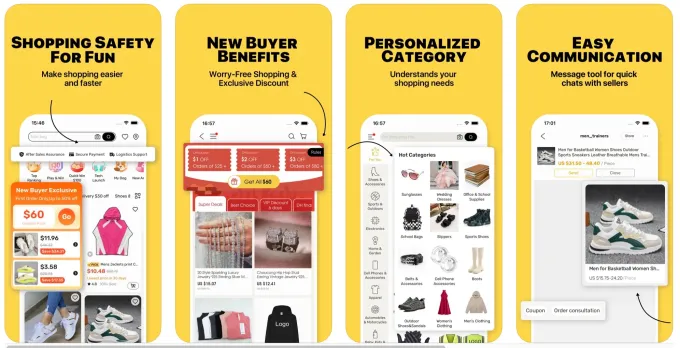
6. Use Advanced Search Options (If Available)
Step 6: Try Advanced Search Features
- Some platforms offer advanced search features that allow you to fine-tune your query even more. These advanced options could include searching by keywords in product titles, descriptions, or even specifications.
- For example, you might be able to specify product dimensions, material types, or compatibility (e.g., “compatible with iPhone 12”).
Why this helps: Advanced search options can help you find highly specific items, particularly useful for niche products or when you have detailed requirements.
7. Review Product Descriptions and Images
Step 7: Check Product Details
- Once you find a product that looks promising, always check the detailed product description, specifications, and images. Many platforms include product videos, zoomed-in images, and other visuals that can give you a better sense of the item.
- Be sure to check for important details like size, weight, color options, and material. Read customer reviews to gain insights about the product’s quality, durability, and user satisfaction.
Why this helps: Reading the product description and checking images ensures that you fully understand what you’re purchasing and avoids surprises upon delivery.
8. Compare Products and Prices
Step 8: Use the Comparison Feature
- Many websites allow you to compare products side by side. This feature is particularly useful when you are choosing between similar items and want to analyze differences in features, prices, and ratings.
- You can also manually compare prices and features from different sellers to find the best deal.
Why this helps: Comparing products helps you make an informed decision, ensuring that you select the best option based on your needs and preferences.
9. Save Your Search and Set Alerts
Step 9: Create Alerts for Price Drops
- Some platforms allow you to save searches or set price alerts. For example, if you’re looking for a particular item but don’t want to buy it yet, you can save the search and receive notifications when there’s a price drop or when new stock becomes available.
Why this helps: Setting alerts saves you from constantly checking the site for updates. You’ll be notified when there’s a change in the product’s price or availability.
10. Ask the Seller for More Information
Step 10: Communicate with Sellers
- If you have specific questions about a product, shipping time, or any other details, don’t hesitate to contact the seller directly. Many platforms provide a “contact seller” button that lets you ask about product details, availability, or shipping options.
Why this helps: Direct communication with the seller ensures that you get the most accurate and up-to-date information before making a purchase.
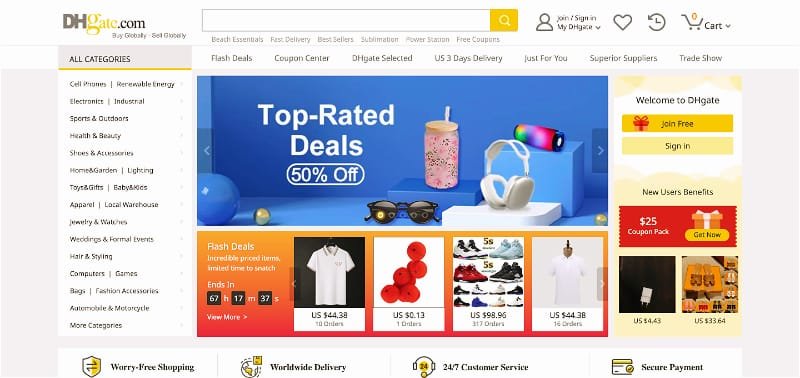
Conclusion
By following these steps, you can significantly improve your online shopping experience and efficiently find the products you’re looking for. Whether you’re browsing casually or looking for a specific item, mastering the art of searching will save you time and help you find the best deals. Use filters, refine your search with specific keywords, and always check product descriptions and reviews to ensure you’re making the right purchase. Happy shopping!
